Biblioteca de cunoștințe
How to Install Wordpress via Softaculous in SiteWorx? Tipărire
1. Log into your SiteWorx account. (e.g. www.example.com:2443/siteworx/ )
2. Under "SiteWorx Menu", click the "Hosting Features" menu item if it is not already open.
3. Click on the "Softaculous" option.
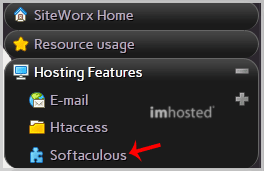
4. SiteWorx will open a Softaculous Interface.
5. On the left side of your screen you should locate the "Blogs" category. Click on it and then click on the "WordPress" link that will appear.
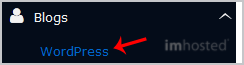
6. Click on the "Install" button
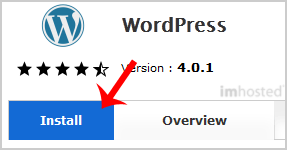
7. Fill the necessary field under the "Software Setup" field:
8. Under the "Site Settings" field:
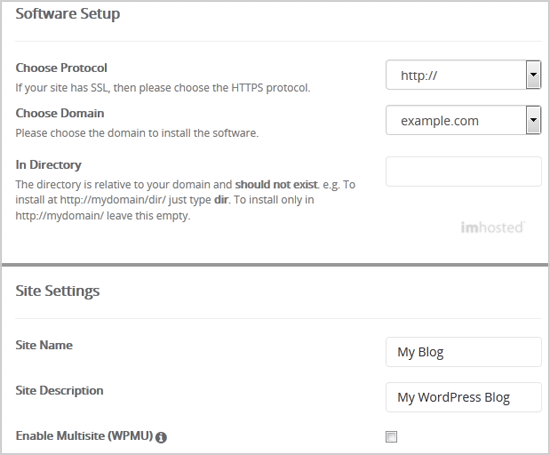
9. Under the "Admin Account" field enter the following information:
10. Choose Language: You can chose the language of your WordPress blog. The default language of WordPress is English.
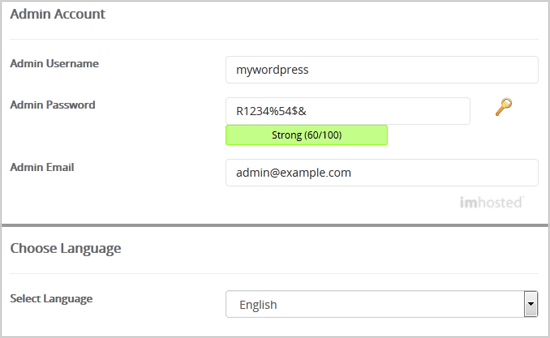
11. Advanced Options: Leave this as it is, unless you want to change the database name or take an automated backup. Please note that taking frequent backups may take a lot of disk space.
12. Select Theme: You can select any available theme. If you do not want to do this, leave it as it is and WordPress will use its default theme.
Finally, scroll down to the end of page and click on the Install Button.
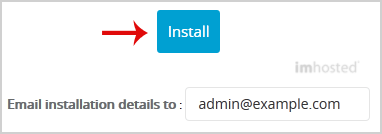
2. Under "SiteWorx Menu", click the "Hosting Features" menu item if it is not already open.
3. Click on the "Softaculous" option.
4. SiteWorx will open a Softaculous Interface.
5. On the left side of your screen you should locate the "Blogs" category. Click on it and then click on the "WordPress" link that will appear.
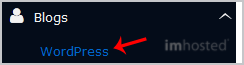
6. Click on the "Install" button
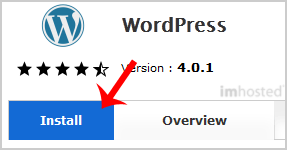
7. Fill the necessary field under the "Software Setup" field:
- Choose Protocol: You can leave this as it is.
- Choose Domain: If you don't have multiple domains, leave this as it is.
- In Directory: If you want to install this in a directory, for example example.com/directory, enter the directory name. Otherwise, leave this blank to install in your main domain example.com
8. Under the "Site Settings" field:
- Site Name: Enter the name of your website, such as "my first website".
Site Description: Site Description. - Enable Multisite (WPMU): Leave this as it is.
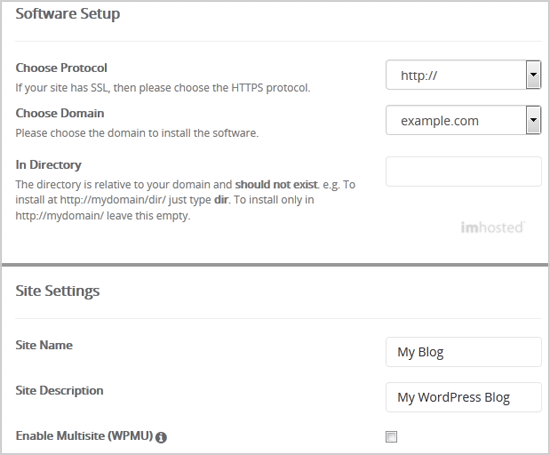
9. Under the "Admin Account" field enter the following information:
- Admin Username: Your new WordPress username (for security reason do not use the "Administrator" or the "Admin" username.
- Admin Password: Use a strong password.
- Admin Email: Your e-mail address.
10. Choose Language: You can chose the language of your WordPress blog. The default language of WordPress is English.
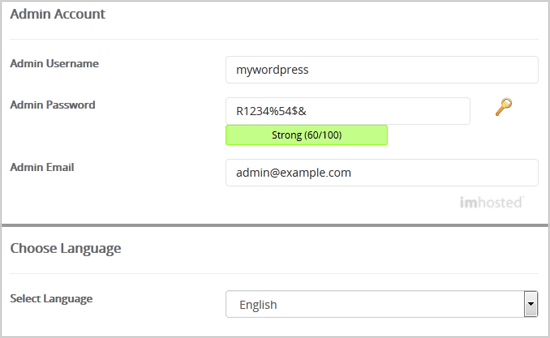
11. Advanced Options: Leave this as it is, unless you want to change the database name or take an automated backup. Please note that taking frequent backups may take a lot of disk space.
12. Select Theme: You can select any available theme. If you do not want to do this, leave it as it is and WordPress will use its default theme.
Finally, scroll down to the end of page and click on the Install Button.
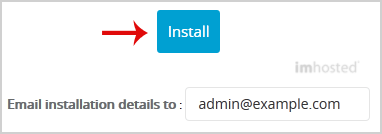
Răspunsul a fost util?
Articole similare
How to Install OpenBlog via Softaculous in SiteWorx?
1. Log into your SiteWorx account. (e.g. www.example.com:2443/siteworx/ )2. Under "SiteWorx...
1. Log into your SiteWorx account. (e.g. www.example.com:2443/siteworx/ )2. Under "SiteWorx...
How to Install Serendipity via Softaculous in SiteWorx?
1. Log into your SiteWorx account. (e.g. www.example.com:2443/siteworx/ )2. Under "SiteWorx...
1. Log into your SiteWorx account. (e.g. www.example.com:2443/siteworx/ )2. Under "SiteWorx...
How to Install Dotclear via Softaculous in SiteWorx?
1. Log into your SiteWorx account. (e.g. www.example.com:2443/siteworx/ )2. Under "SiteWorx...
1. Log into your SiteWorx account. (e.g. www.example.com:2443/siteworx/ )2. Under "SiteWorx...
How to Install b2evolution via Softaculous in SiteWorx?
1. Log into your SiteWorx account. (e.g. www.example.com:2443/siteworx/ )2. Under "SiteWorx...
1. Log into your SiteWorx account. (e.g. www.example.com:2443/siteworx/ )2. Under "SiteWorx...
How to Install Textpattern via Softaculous in SiteWorx?
1. Log into your SiteWorx account. (e.g. www.example.com:2443/siteworx/ )2. Under "SiteWorx...
1. Log into your SiteWorx account. (e.g. www.example.com:2443/siteworx/ )2. Under "SiteWorx...