Preguntes Freqüents - FAQ
How to change the password of your FTP Account in SiteWorx? Imprimeix aquest Article
If you want to change the main root FTP account then you need to change the password of your SiteWorx account. However, if you want to change the password of a specific FTP account, you should follow this instruction.
1. Log into your SiteWorx account. (e.g. www.example.com:2443/siteworx/ )
2. Under "SiteWorx Menu", click the "Hosting Features" menu item if it is not already open.
3. Click the "FTP" menu item and then click on the "Accounts" option.
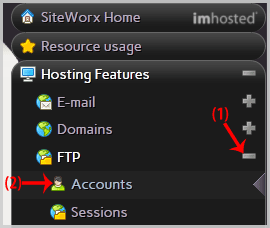
4. Under the "Action" list, select the appropriate FTP Account and click on the "Edit" button.
5. In the "Change Password" and "Confirm Password" fields, enter your new password or click on the "Generate" button to generate a new password.
6. Click on the "Save" button.
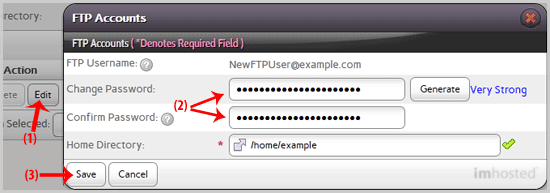
Now you can access your FTP user account with your new password.
1. Log into your SiteWorx account. (e.g. www.example.com:2443/siteworx/ )
2. Under "SiteWorx Menu", click the "Hosting Features" menu item if it is not already open.
3. Click the "FTP" menu item and then click on the "Accounts" option.
4. Under the "Action" list, select the appropriate FTP Account and click on the "Edit" button.
5. In the "Change Password" and "Confirm Password" fields, enter your new password or click on the "Generate" button to generate a new password.
6. Click on the "Save" button.
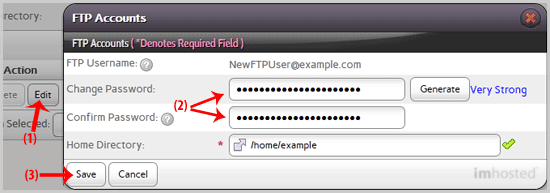
Now you can access your FTP user account with your new password.
Ha estat útil la resposta?
Articles Relacionats
How to create an FTP Account in SiteWorx?
You can use your SiteWorx username and password to access all folders and files via FTP. However,...
You can use your SiteWorx username and password to access all folders and files via FTP. However,...
How to Delete an FTP account in SiteWorx?
If you have created too many FTP user accounts and some of these have not been used and you want...
If you have created too many FTP user accounts and some of these have not been used and you want...